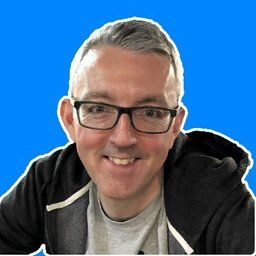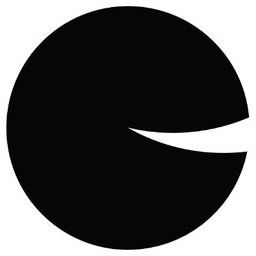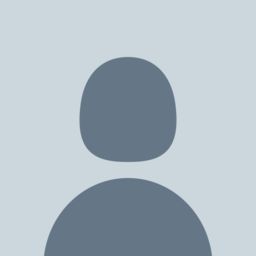Easily Create Gravatar Images With Eleventy
If you're like me, your early blogs were probably hosted using Wordpress. Most of my personal sites started off with a self-hosted version of Wordpress on a server that I had to maintain and update. I'm getting too old for the constant updates that owning a server requires so I have moved to using static site generators and hosting them using Netlify.
I'm a big fan of Eleventy as my static site generator as it's super simple to use. One of the most recent sites had lots of comments and I wanted to keep them in the new Eleventy build. All of the comments have a user image on them and they use a Gravatar image.
What is a Gravatar?
A Gravatar is a Globally Recognised Avatar. It was an idea started by the ex-cofounder of GitHub, Tom Preston-Werner, and his Gravatar site and API was eventually bought by Automattic, the company who build Wordpress. A Gravatar is a user profile image or "avatar" which is attached to a specified email address. It can be uploaded and set on the Gravatar website, and used on any websites that support them. It makes it easy to update your picture in a single place and for it to appear on multiple websites.
So now we know what a Gravatar is, how do we generate one for Eleventy?
Adding an Eleventy shortcode
We're going to add an Eleventy shortcode to convert an email address into an image URL. This will allow us to easily use it within either an HTML image tag, or from a Markdown file.
First, we add a shortcode to the Eleventy configuration file .eleventy.js to expose it in our template files. Let's call it gravatar.
const gravatarShortcode = (email) => {
// TODO: Return the Gravatar URL
};
modules.export = (eleventyConfig) => {
// Expose the shortcode for the template
eleventyConfig.addShortcode('gravatar', gravatarShortcode);
// Other configuration code...
};Adding this shortcode into the Eleventy configuration file allows us to add it into one of our Markdown files to render an image. Here's an example of how we might use it in a blog post's markdown to render the Gravatar for an email address.
Creating a Gravatar URL
A Gravatar image URL is created by calculating an MD5 hash of the email you want to use. We can use the Node.js crypto module to easily generate this.
We should ensure that the email address we pass to the hashing function is cleaned up. We can remove any leading or trailing spaces and make it lowercase. That will ensure it creates an identical hash if someone accidently calls it with a different case or some extra whitespace.
Finally, we need to return a Gravatar URL with the hash appended to it.
const crypto = require('crypto');
const gravatarShortcode = (email) => {
// Clean up the email address
// - Remove any leading or trailing spaces
// - Make it lowercase
const cleanEmail = email.trim().toLowerCase();
// Create an MD5 hash from the cleaned email address
const emailHash = crypto
.createHash('md5')
.update(cleanEmail)
.digest('hex');
// Return a URL image with the hash appended
return `https://www.gravatar.com/avatar/${emailHash}`;
};In our template we'll now have an image URL for the email if a Gravatar exists for it.
The above gravatar shortcode becomes this image URL:
If you wanted to use the shortcode in some HTML as an image tag you can do that too:
<img
src="{% gravatar "email@fakedomain.com" %}"
title="Jane Doe"
alt="Avatar of user"
width="150"
height="150"
/>Here is a Gravatar of me embedded into this Markdown file:

Adding a size
The Gravatar URL allows you to append some additional query parameters to change the size of the image that the URL returns. We can update our shortcode to allow us to pass in a size so that the Gravatar URL renders it at the resolution we need.
const crypto = require('crypto');
// Add a size parameter which defaults to 80
const gravatarShortcode = (email, size = 80) => {
// Clean up the email address
// - Remove any leading or trailing spaces
// - Make it lowercase
const cleanEmail = email.trim().toLowerCase();
// Create an MD5 hash from the cleaned email address
const emailHash = crypto
.createHash('md5')
.update(cleanEmail)
.digest('hex');
// Return a URL image with the hash appended
// Append a size query parameter
return `https://www.gravatar.com/avatar/${emailHash}?s=${size}`;
};Let's try it out and render a larger Gravatar of me!

Adding a default image
Finally, the Gravatar URL allows us to use a default image which will be rendered if no Gravatar is found for the email hash. We can add that as another query parameter in the generated URL.
const crypto = require('crypto');
// Add a defaultImage parameter which defaults to 'mp' (mystery person)
const gravatarShortcode = (email, size = 80, defaultImage = 'mp') => {
// Clean up the email address
// - Remove any leading or trailing spaces
// - Make it lowercase
const cleanEmail = email.trim().toLowerCase();
// Create an MD5 hash from the cleaned email address
const emailHash = crypto
.createHash('md5')
.update(cleanEmail)
.digest('hex');
// Return a URL image with the hash appended
// Append a default image query parameter
return `https://www.gravatar.com/avatar/${emailHash}?s=${size}&d=${defaultImage}`;
};Here's a default image for an unknown email address which uses the "mystery person" image.

You could also render a robot as the default image instead.

Conclusion
See how easy it is to add a Gravatar with Eleventy? Eleventy's awesome shortcode system gives us the ability to easily extend it and expose Gravatars in our templates. Try it out if you're moving your Wordpress site over to Eleventy.
I hope you found it helpful but let me know if you have any questions or spot any errors in the code.
Want to read more?

Automate Your Static Site Rebuilds with Netlify Scheduled Functions
Effortlessly automate regular website updates for your static site using Netlify scheduled functions. Set it and forget it - never worry about manual updates again!
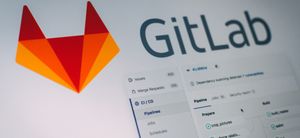
Streamline Your Workflow: Automate GitLab Releases with Semantic-Release
Revolutionise your GitLab workflow with automated releases. Discover how to use semantic-release for seamless deployment.

You've got this: become a confident developer
If you're early in your software development career, you might not realise how good you are yet. Here are a few ideas to boost your confidence.
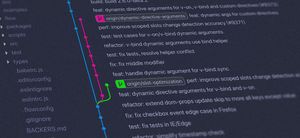
Writing great pull requests
Collaboration with other software developers is the key to great software. How do we make sure our code is merged into a project? By writing great pull requests.